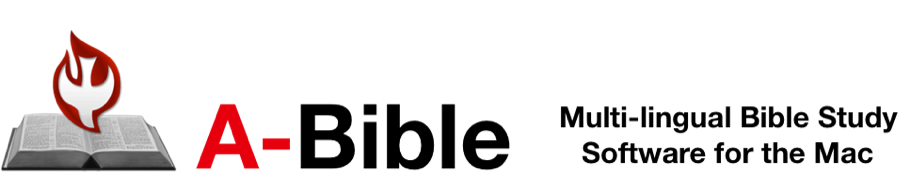CHANGING THE LANGUAGE OF THE MENUS
Choose the menu Settings:Lanuage... Choose the language you wish to view menus. Restart 'A-Bible'
TO OPEN A BIBLE AUTOMATICALLY AT STARTUP,
Save a Bookmark with the name "Startup" and it will be displayed when you start A-Bible instead of the standard window.
EXPLORE THE PREFERENCE PALETTE!
You can set the text style for each version, the layout of each version's text, the arrangement of the versions in multi-version layouts and more using the 'Preferences' palette.
Special Features:
MULTI-COPY
1) Copy Without Footnotes (-Shift C) - Copies selected text but without footnote markers e.g. [1].
2) Multicopy (-E) - a) Text copied with Multicopy is accumulated rather than replaced as with the normal Copy. Pasting accumulated text does not affect the text. However, if text is copied using the normal Copy menu, then the accumulated text is replaced.
b) If multiple versions are displayed and the Option Key is down, then the text is copied from each version.
c) Verses may be copied without having to select the entire verse, simply insert the cursor and choose Multicopy. If multiple verses are selected it copies them in their entirety.
To clear the multicopy collection, simply copy anything else with the regular Copy.
3) Multicopy Without Footnotes (-Shift E) - Same as Multicopy above but without the footnote markers e.g. [1]
FURIGANA
Kanji Readings (control-click) - Displays a popup menu with the readings of all the kanji in the verse with the cursor. Choosing the reading from the menu inserts the characters after the cursor location. (Note:You can also popup the readings menu by control clicking in the field.)
To temporarily show furigana for one chapter: choose Show Furigana from the Tools menu. To return to the same chapter with no furigana displayed: choose the same version from the Version popup menu again.
RESOURCE ASSISTANT (-R)
Displays relevant information about the selected text.
a) Selecting an English, Japanese or Greek word and then choosing Resource Assistant (cmd-R) shows the appropriate Bible dictionary entry if one exists. (To use the Japanese dictionary you need to purchase the 'Bible Master' software. 'Bible Master' is purchased separately. Be sure to register the data files location by using the 'Settings' menu. To use the Barclay Newman's Greek/English dictionary you need to purchase the Greek add-on which is available separately from support@abiblesoftware.com)
b) Selecting a Strong's Number shows the definition from the Strong's dictionary.
c) Selecting Grammatical codes shows the expanded meaning of the code.
d) Selecting Bible references shows those verses.
STRONG'S NUMBERS
To temporarily show Strong's Numbers for one chapter: choose Show Strong's Numbers from the Tools menu. To return to the same chapter with no Strong's Numbers displayed: choose the version from the Version popup menu again.
SHOW FOOTNOTE PASSAGES
Clicking in a field will show the footnotes associated with that version (if there are any, e.g. NIV, NAS, Shinkaiyaku) in the 'Study Resources' field.
* Holding down the OPTION KEY AND MOVING THE MOUSE over the text will display related information (e.g. Kanji readings, dictionary entries, grammar analysis) in the 'Research Assistant' field.
* You can view the complete footnote references by holding down the Option key and moving the mouse over the footnote markers in the text.
GATHER PALETTE
You can retrieve a whole list of passages simply by entering the references
How to enter References in the 'Gather Palette'
a. References must be entered only 1 to a line or separated by a semi-colon ";".
b. References can be entered in Japanese or English. The language of the references is not related to the language of the selected version.
c. Numbers can be in 1-byte or 2-byte form.
d. Book names can be abbreviated, usually using only the first 2 letters.
e. A space between the book name and reference is not necessary. viz. 'Mark 4:3' is the same as 'Mark4:3'.
f. A 'slash' can be used in the place of a 'colon' in the reference. viz 'mark 4:3' is the same as 'Mark 4/3'.
g. You can use the book and chapter fields and the buttons to enter references.
h. Both chapter ranges and verse ranges can be entered using a 'dash' in 1 or 2-bytes. viz. 'Mark 4:1-5:3' and 'Mark 4:3-8' are okay.
COMPARATIVE SEARCH
Compares the relationship of words/phrases in two versions. Compare the Shinkaiyaku 3rd ed. and the 2017 ed.or compare the JIV and the Shinkaiyaku 2017. You can use 'And', 'Or', 'Not' to compare two versions. Ex. searching for 'Shinkaiyaku 愛 Not ESV Love' shows:
創世記 34:19 この若者は、ためらわずにこのことを実行した。彼はヤコブの娘を [愛]しており、また父の家のだれよりも彼は敬われていたからである。
GEN 34:19 And the young man did not delay to do the thing, because he [delighted in] Jacob's daughter. Now he was the most honored of all his father's house.
KEYBOARD SHORTCUTS (Some features only available thru shortcuts)
1. BIBLE Window
a. mousemove + option down = show kanji/dictionary/strongs/footnote references in sidebar
b. mousewheel scroll + option down = same as mousemove + option
c. control + click (right click mouse button) shows furigana for Shinkaiyaku, Kougoyaku1955 and Bungoyaku
d. home + option down = chapter 1 of previous book
e. end + option down = chapter 1 of next book
f. right arrow + option down = next chapter
g. left arrow + option down = previous chapter
h.control + click (right click mouse button) in the Reference field pops up a book list. Clicking on the right side shows the NT books first and clicking on the left side of the field shows the OT books first.
i. control + click (right click mouse button) in research field adds the content of the research field to the study helps field
2. CONCORDANCE & FIND WINDOWS
a. (cursor in text) right arrow + option down = next section
b. (cursor in text) left arrow + option down = previous section
c. (cursor in section box) right arrow = next section
d. (cursor in section box) left arrow = previous section
e. controlkey down + click (or right click mouse button) in results field shows the context of the selected verse and automatically selects it
f. controlkey down + click (or right click mouse button) in context field closes the context field
3. GATHER WINDOW
a. controlkey down + click (right click mouse button) in results field shows the context of the selected verse and automatically selects it
b. controlkey down + click (right click mouse button) in context field closes the context field
4. DICTIONARY WINDOW
controlkey down + click (right click mouse button) in article field returns to the previous article
5. TATSUJIN WINDOW
a. controlkey down + click (or right click mouse button) in Eng/Jap article field returns to the previous article
b. controlkey down + click (or right click mouse button) in any field after selecting references and they will be displayed
6. VIEW PALETTE
click on the book name + option down = automatically opens that book to chapter 1
If you have any questions or comments, please contact support
Latest Version: 4.6